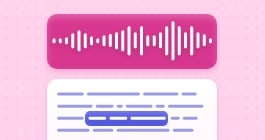Unlock more with the Adobe Podcast Premium plan 
- Video support for MP4, MOV, and more
- Bulk upload files for enhancement
- Adjust strength for a more natural sound
- Enhance up to 4 hours a day, files up to 1 GB
- No download limits on Studio projects
- Download original recordings, speaker-separated
- Customize audiograms and captions with themes
- Upload custom backgrounds for audiograms
- All Premium features for design
Enhance Speech
Studio
Design with Adobe Express Premium
Set up a remote recording
Recording a podcast with others is a breeze with Adobe Podcast Studio.
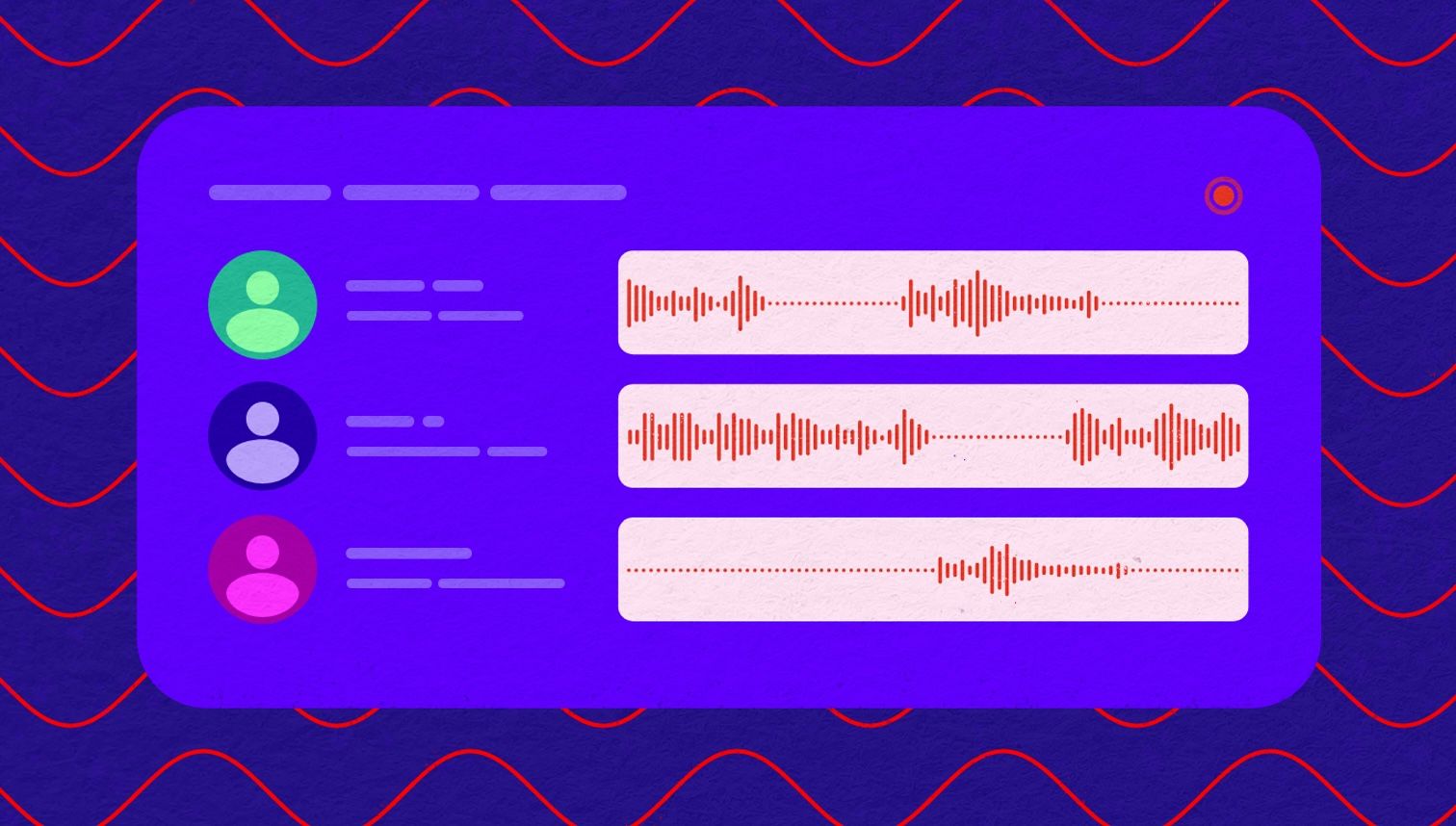
Last updated: April 1, 2025
Author: Harmony Jiroudek, Product education & community manager
Easily create a project, share a link with your guests, and you'll be recording in no time.
Adobe Podcast Studio records high-quality multi-track audio. That means everyone will sound great, even if there's a slight hiccup in internet connection or if someone doesn't have a fancy microphone. You can get started in 3 easy steps:
- Create a project
- Invite your guests
- Start recording
Follow this guide to get started with Remote recording in Adobe Podcast Studio.
Note: Remote recording in Studio is only supported on Google Chrome desktop.
1. Create a project
- Start by creating a new project in Studio.
- In the microphone settings, select your desired microphone in the drop-down menu. If you're using wireless headphones, we recommend changing to your computer's built-in microphone for a crisp sound. Try checking your mic to dial in the best sound.
- If you haven't already, allow your microphone to be used on Chrome.
2. Invite guests
There are two ways to invite a guest:
- Invite with a link: Allows anyone with the link to join without signing in.
- Invite by email: Restricts who can join to only those invited email addresses. People invited by email will also receive an email inviting them to join the session.
Note: Guests invited by email must sign in with the same email you invited them with to join the session.
Invite guests with a link
Choose the link option and create a shareable link. Use the button to copy the link. Anyone with the link can join the recording session without signing in.
Invite guests with email
Choose the email option and enter your guest's email address. They’ll need to sign in to an Adobe account with that same exact email address to join.
Guests will immediately receive an email invite letting them know you invited them.
3. Record
Once your guest joins, their icon will appear at the top of the page.
- Start talking to make sure you can hear each other.
- Ask your guest to check their microphone settings by clicking the gear icon and ensuring they are using the correct microphone.
- If everything sounds good, it’s time to start recording. Take a breath – you’ll do great! It’s easy to edit out any mistakes after recording.
- Click the red Record button at the bottom of the page. You’ll see a waveform appear for you and your guest and the recording duration.
- Once you’ve completed your recording, click on Stop recording at the bottom of the page.
- Next, you’ll see an indicator that your recording is uploading, processing, and finally transcribing. Once it starts processing, you can step away for a cup of coffee, and your recording and transcription will be waiting for you when you return.
- Once your recording finishes transcribing, take a listen to ensure everything came out the way you expected.
From here, you can do several things to take your recording to the next level, including text-based editing, adding music, using Enhance Speech to improve your audio quality, and last but not least, downloading your masterpiece.
Looking for instructions to send your guest?
FAQ
Issues with your recording?
If your recording fails to upload after you end the session, you can try these steps to recover it:
- Close the project and the browser tab, and then reopen it. Our recovery mechanism will start when the project is reopened.
What is the local audio recording quality?
Adobe Podcast Studio lets you record remotely with others. The audio is recorded locally for each participant and uploads audio - segments in real-time, ensuring your work is safe if the connection drops. Note that the audio that is recorded (and downloaded) is the original source audio, which is different from the streamed audio you'll hear in real time.
WAV format:
- 48 kHz sample rate
- 16-bit depth
How does Adobe Podcast Studio differ from Zoom for remote recording?
Adobe Podcast specializes in high-quality audio recording and post-processing.
- Lossless recording: Adobe Podcast Studio supports lossless recording, preserving audio quality without compression. This ensures your recordings maintain their original fidelity.
- Multi-track recording: With Adobe Podcast Studio, you can record each participant on individual tracks. This flexibility allows seamless editing and adjustment of your audio without affecting the entire recording.
- Progressive upload: Adobe Podcast uploads as you record, ensuring your work is safe even if the connection drops.
It also offers advanced noise reduction via Enhance Speech, whereas Zoom is a video conferencing tool with adequate audio capabilities but not as advanced in Audio quality as Adobe Podcast. In addition to remote recording, you'll have the ability to edit your recording with Adobe Podcast (which Zoom does not offer).
How many guests can I record in a single remote recording session with Podcast?
While there isn't a hard limit, we recommend up to 5 guests in a single session to ensure a smooth experience.
About the author: Harmony leads product education and community for Adobe Podcast. As a musician and educator, she brings a human-centered approach to helping creators learn, connect, and grow with powerful audio tools. Her passion lies in making creative technology feel accessible, empowering, and inspiring.