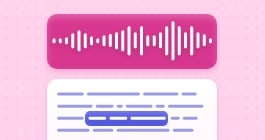Unlock more with the Adobe Podcast Premium plan 
- Video support for MP4, MOV, and more
- Bulk upload files for enhancement
- Adjust strength for a more natural sound
- Enhance up to 4 hours a day, files up to 1 GB
- No download limits on Studio projects
- Download original recordings, speaker-separated
- Customize audiograms and captions with themes
- Upload custom backgrounds for audiograms
- All Premium features for design
Enhance Speech
Studio
Design with Adobe Express Premium
Join a remote recording as a guest
Recording a podcast with others is a breeze with Adobe Podcast Studio.
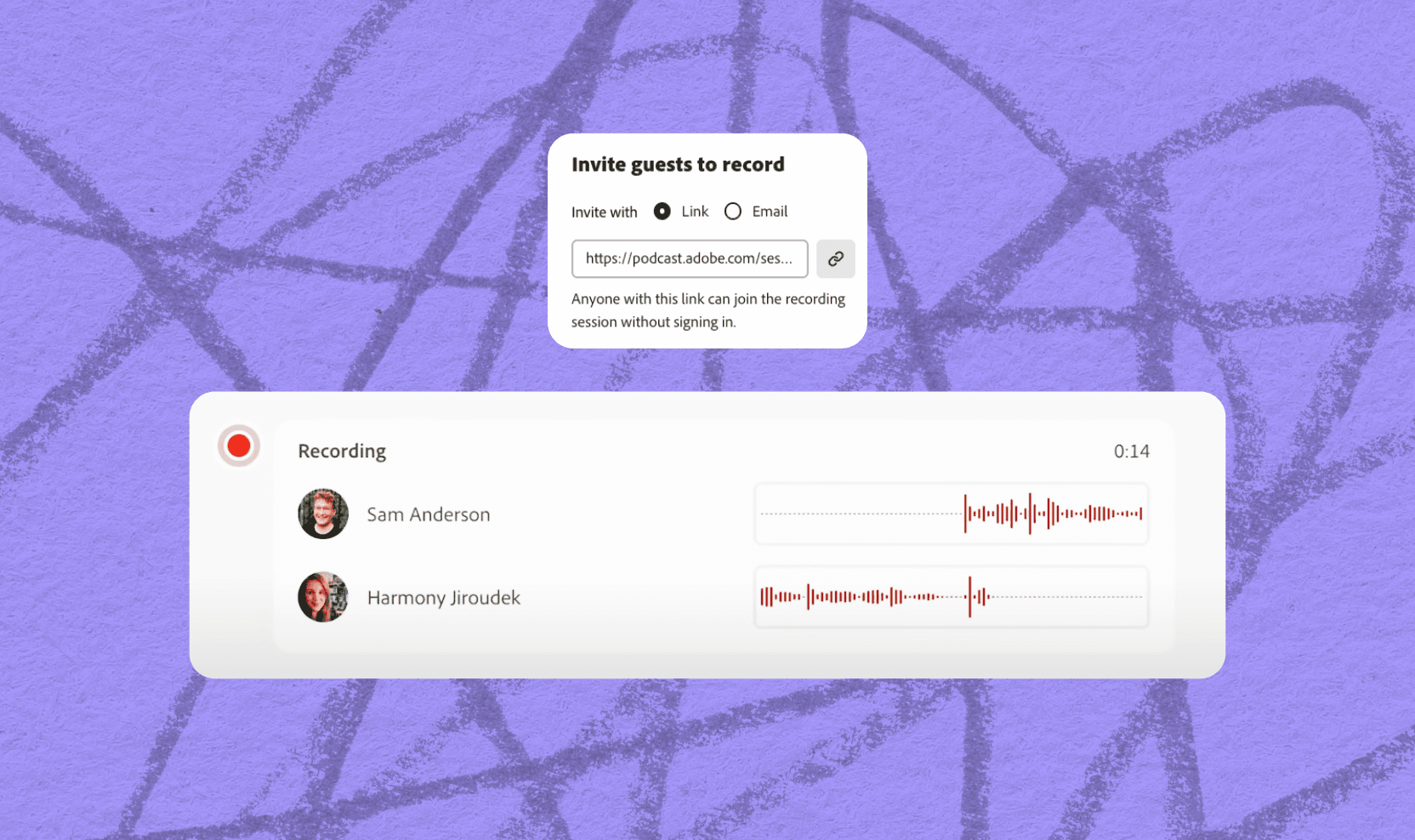
Last updated: April 1, 2025
Author: Harmony Jiroudek, Product education & community manager
First time recording remotely with Adobe Podcast? Here’s your quick start guide.
This guide is for guests joining a recording session. Joining is easy and stress-free. Since it’s audio-only, there's no need to do your makeup or dress up!
Adobe Podcast Studio makes sure everyone sounds great, even if your internet connection isn’t perfect or you don’t have a fancy microphone. Here’s a quick rundown of how simple it is.
Note: Remote recording in Studio is only supported on Google Chrome on desktop.
Join the recording session
- If you received an email invite, click on Open session.
- If you received a link invite, open a Chrome tab and paste the session invite link.
Enter your name
- Agree to the terms of use and privacy policy.
- Select Join session.
In the session
- You’ll see any participants who have joined (including the host).
- At the bottom of the screen, it will indicate whether you’re recording or not.
Adjust your mic settings
- You can adjust your mic settings if you’d like to use a different microphone other than your default mic.
Recording
- Once the host starts recording, you’ll see a recording indicator at the top and bottom of the screen.
- Have fun and enjoy the conversation!
After recording
- When the host stops the recording, you’ll see an indicator at the top of the screen that the recording has stopped.
- You can stick around if you and the host wish to continue talking. Otherwise, you can select Leave session.
Curious about how to set up a remote recording?
FAQ
Issues with your recording?
If your recording fails to upload after you end the session, you can try these steps to recover it:
- Close the project and the browser tab, and then reopen it. Our recovery mechanism will start when the project is reopened.
What is the local audio recording quality?
Adobe Podcast Studio lets you record remotely with others. The audio is recorded locally for each participant and uploads audio - segments in real-time, ensuring your work is safe if the connection drops. Note that the audio that is recorded (and downloaded) is the original source audio, which is different from the streamed audio you'll hear in real time.
WAV format:
- 48 kHz sample rate
- 16-bit depth
How does Adobe Podcast Studio differ from Zoom for remote recording?
Adobe Podcast specializes in high-quality audio recording and post-processing.
- Lossless recording: Adobe Podcast Studio supports lossless recording, preserving audio quality without compression. This ensures your recordings maintain their original fidelity.
- Multi-track recording: With Adobe Podcast Studio, you can record each participant on individual tracks. This flexibility allows seamless editing and adjustment of your audio without affecting the entire recording.
- Progressive upload: Adobe Podcast uploads as you record, ensuring your work is safe even if the connection drops.
It also offers advanced noise reduction via Enhance Speech, whereas Zoom is a video conferencing tool with adequate audio capabilities but not as advanced in Audio quality as Adobe Podcast. In addition to remote recording, you'll have the ability to edit your recording with Adobe Podcast (which Zoom does not offer).
How many guests can I record in a single remote recording session with Podcast?
While there isn't a hard limit, we recommend up to 5 guests in a single session to ensure a smooth experience.
About the author: Harmony leads product education and community for Adobe Podcast. As a musician and educator, she brings a human-centered approach to helping creators learn, connect, and grow with powerful audio tools. Her passion lies in making creative technology feel accessible, empowering, and inspiring.