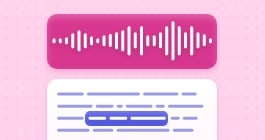Unlock more with the Adobe Podcast Premium plan 
- Video support for MP4, MOV, and more
- Bulk upload files for enhancement
- Adjust strength for a more natural sound
- Enhance up to 4 hours a day, files up to 1 GB
- No download limits on Studio projects
- Download original recordings, speaker-separated
- Customize audiograms and captions with themes
- Upload custom backgrounds for audiograms
- All Premium features for design
Enhance Speech
Studio
Design with Adobe Express Premium
Audiograms 101
How to use them for your content.
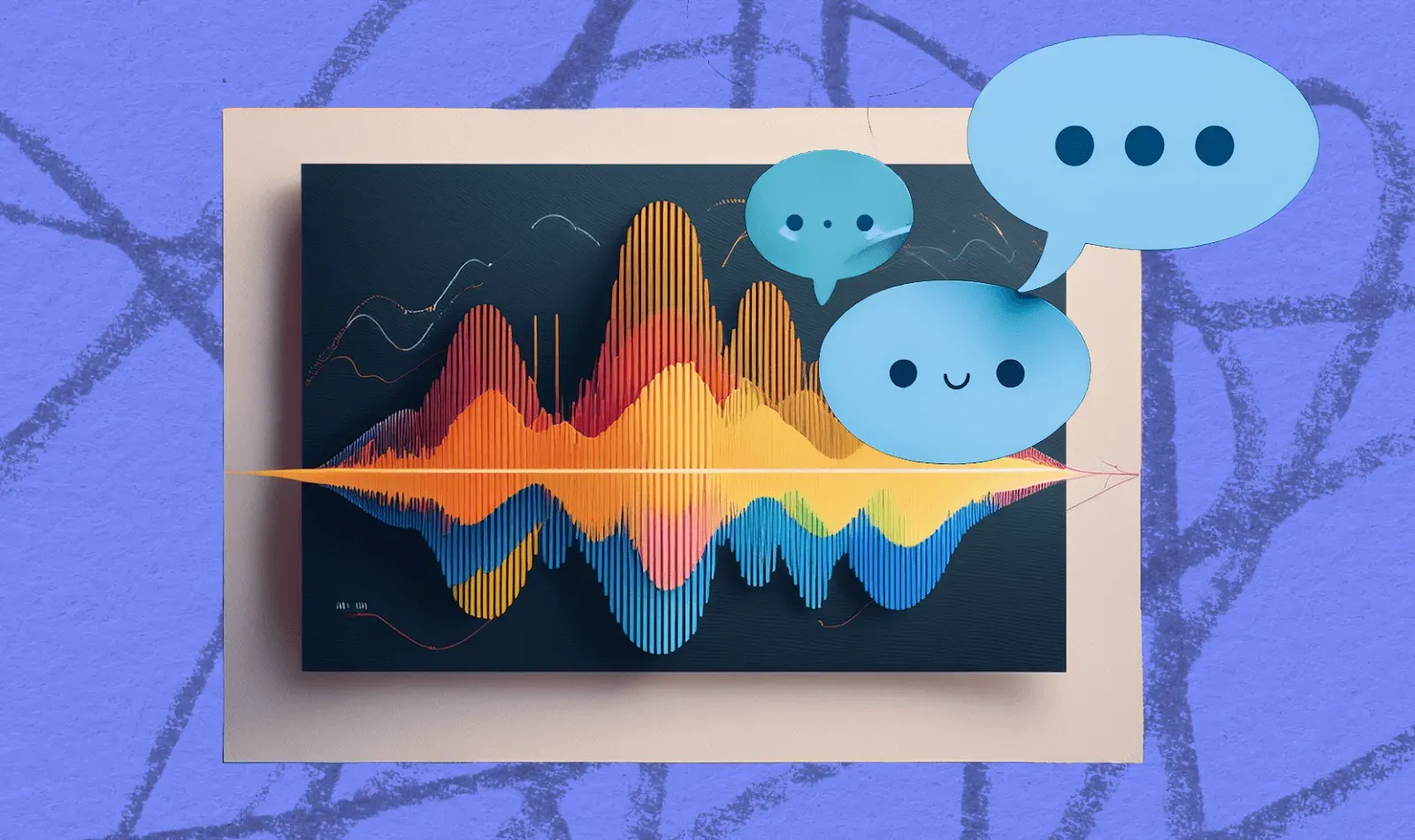
Last updated: June 20, 2025
Author: Harmony Jiroudek, Product education & community manager
Video is on the rise in the podcasting world, but not every podcaster wants it to be a permanent part of their show. Well, that’s where Audiograms come in.
With Adobe Podcast, you can easily turn your audio into eye-catching video segments—perfect for sharing on social media, embedding on your website, or giving your content a visual boost without going full-on video.
This guide covers everything you need to know about Audiograms, including what they are and how to create your own using Adobe Podcast. Let’s get started.
What is an Audiogram?
An Audiogram is a short, visually engaging video that combines audio clips with dynamic waveforms, captions, and imagery to make spoken content more shareable.
And with Adobe Podcast, you can easily select a portion of audio from within Studio to download as a completed video file. With it, you can do a number of things, but the Audiogram is arguably most useful on social sites where audio-only posts simply aren’t as prioritized.
As versatile and small video files, they’re social media friendly and can be embedded into content on many other sites. You could also text them to your old college roommate at strange hours: Audiograms don’t have rules, and how you use them is up to you!
How to make an Audiogram in Adobe Podcast
Adobe Podcast has made it as easy as possible to create an Audiogram. Just head to Adobe Podcast Studio.
Once you’re in, you can make Audiograms from entire projects, clips or create one from scratch, which we’ll describe below.
Audiograms can be created from uploaded audio files or projects recorded directly in Studio:
- To add audio files, click Upload from the left menu and pick an audio file.
- To record, click the red circle icon [🔴] and begin recording your content.
Next, you need to make sure you have a transcript:
- If you’re recording in Studio, a transcript will automatically be generated for you.
- If you uploaded your audio, click the icon in the upper right-hand corner of the recording and select the Transcribe button.
Note: Studio supports transcription in up to six different languages (English, French, German, Italian, Portuguese, and Spanish).
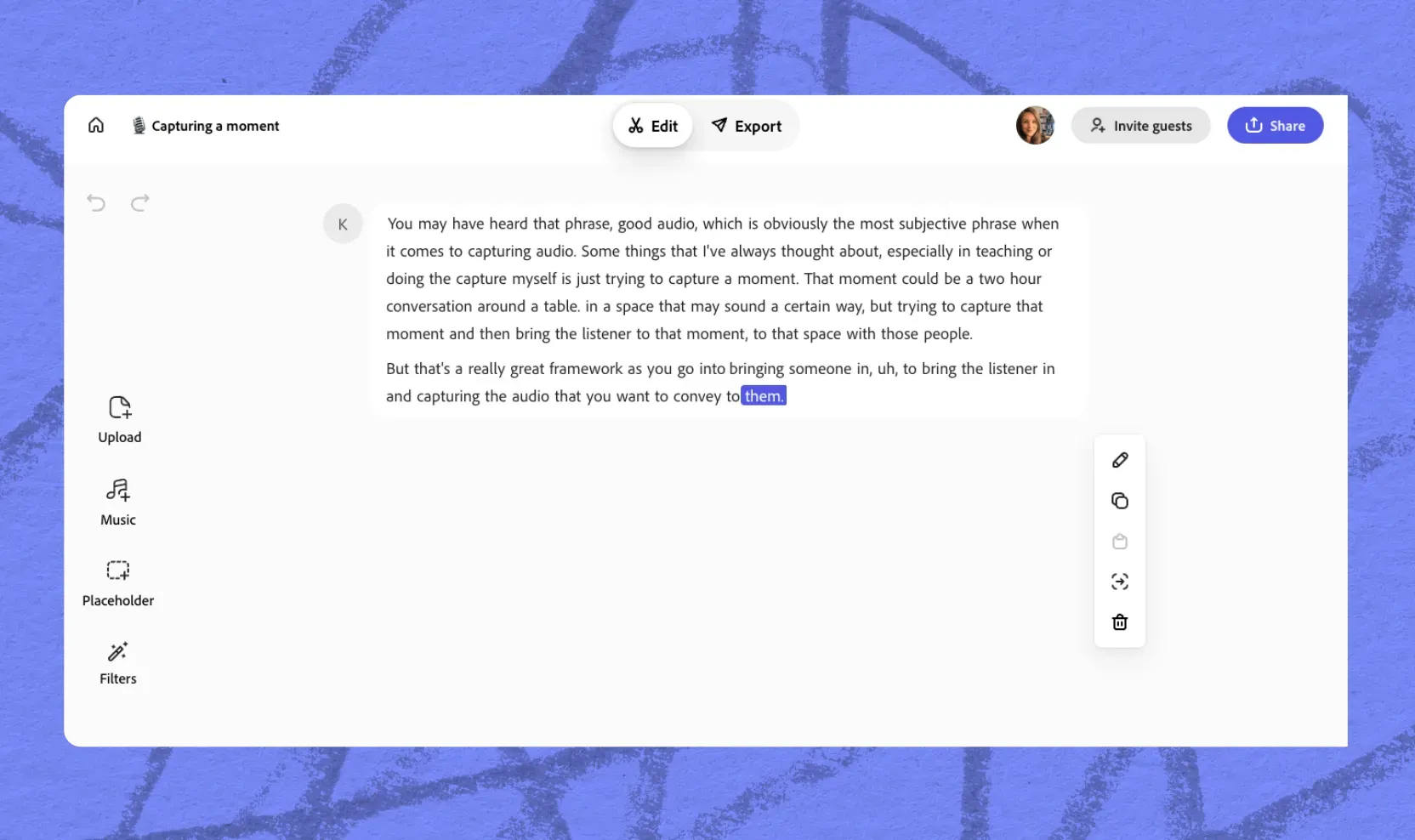
Review the transcription. You can edit the transcription without affecting the underlying audio by clicking on words or characters in the transcription, and then clicking on the Pencil icon from the context menu.
Click the avatar icon next to the transcript to enter a person's name. This name will appear as the speaker title in the Audiogram.
Remember to change your project title (located in the upper left, next to the Home button) to something descriptive, like an episode or show title. We’re looking at you, “Untitled - March 1 v2” This title will appear in the final video.
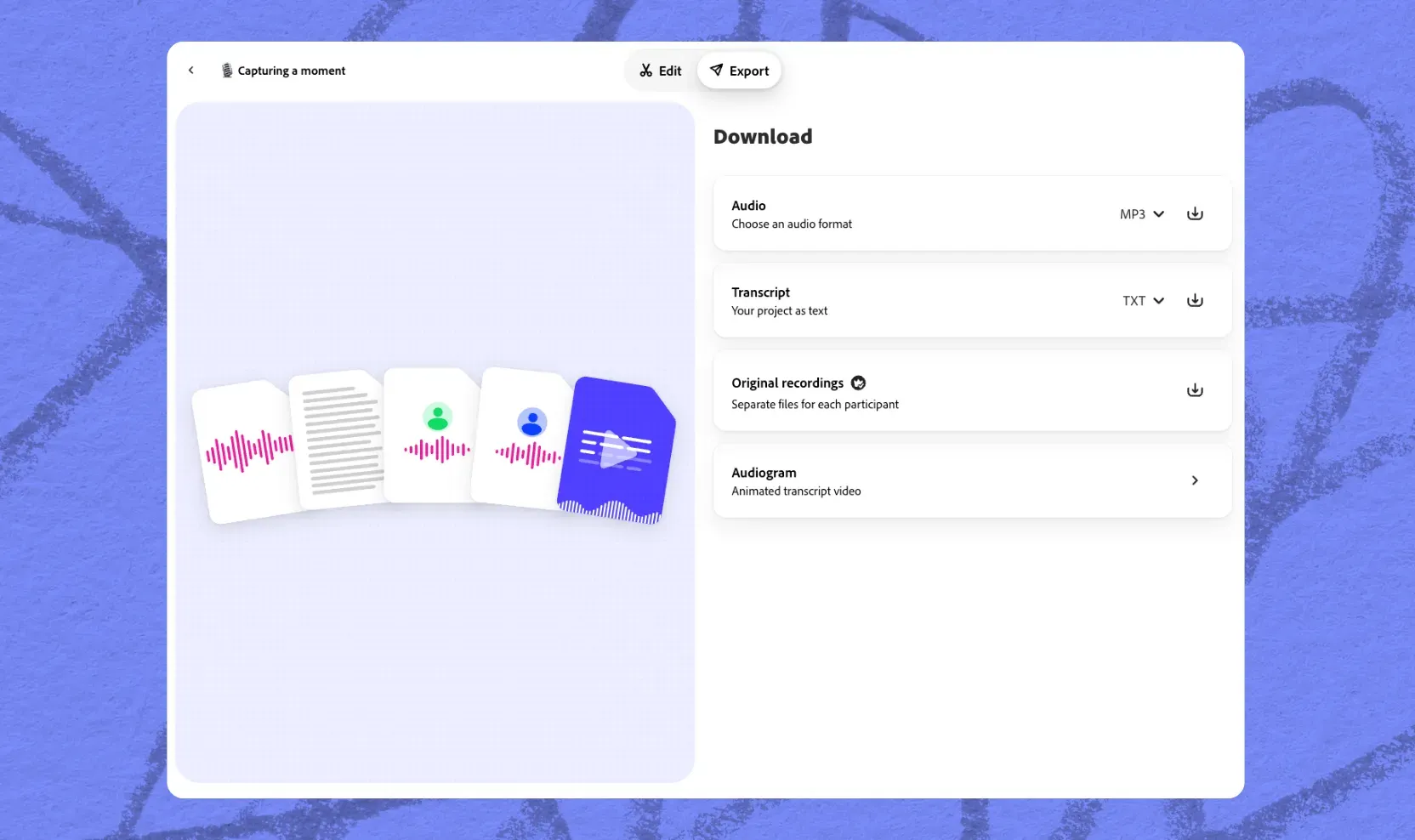
To get your Audiogram, click the Download button at the top of the page.
On the Audiogram export page, you can choose the following options:
- Orientation: Select the size and aspect ratio—square, landscape, or portrait. The animated text will adjust automatically.
Premium users only:
- Theme: Choose a style
- Background: Upload a custom background image
- Remove branding: Option to hide the Adobe Podcast logo
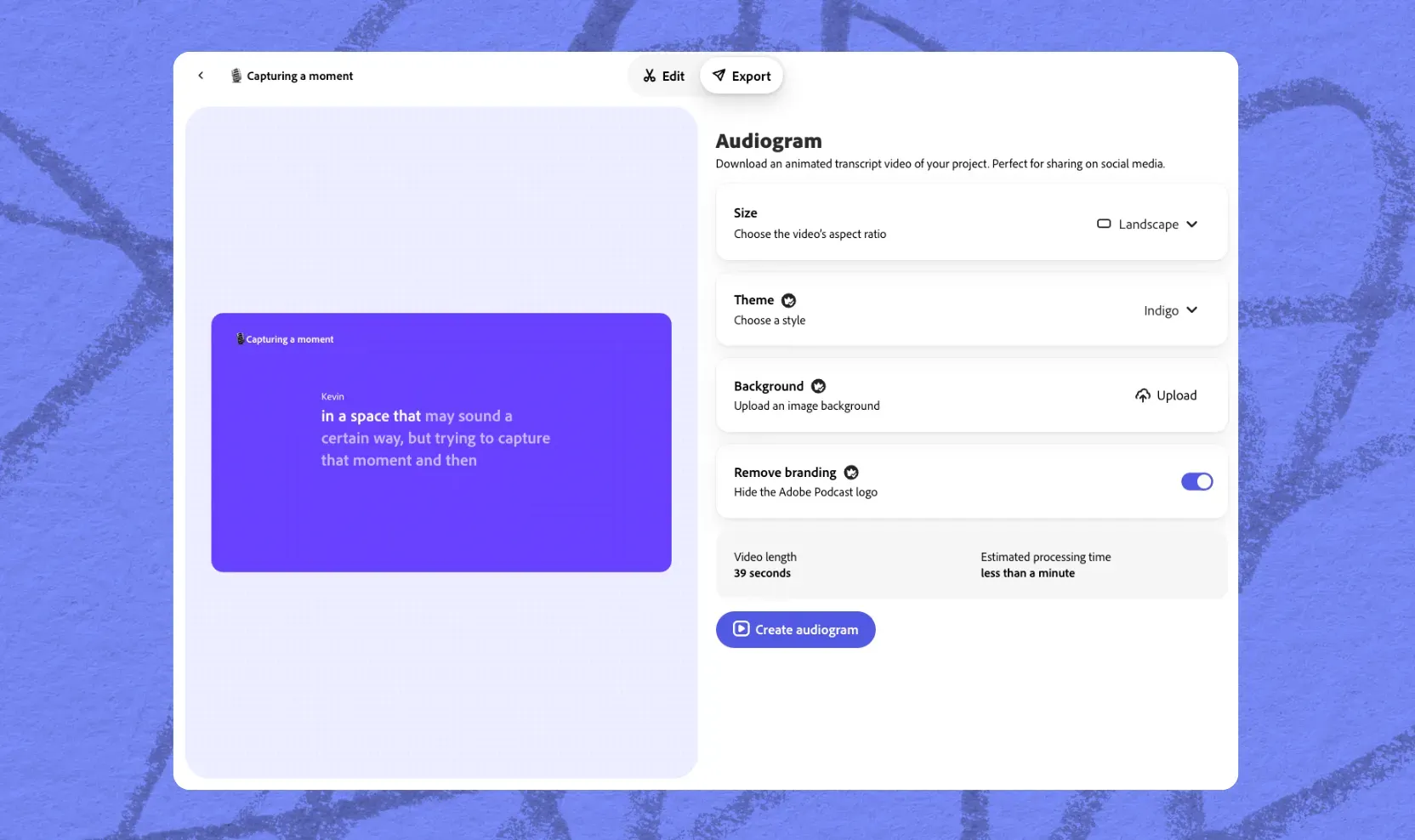
Finally, review your final product to make sure everything is in order, and click on the Create audiogram button once you’re ready.
And that’s all there is to it!
A few tips when making your Audiogram
An Audiogram can be created in minutes once you know your way around. Keep the following few tips in mind for the best results.
- The modern human attention span is short. Modern marketing, like it or not, simply has to accommodate for the brief moments that the average user’s mind digests information from media. You can make them as long as you like (up to the total duration of Moana 2 (2024) ), but if you’re actively trying to build a listener base, the shorter will be better.
- Enhance your audio first. Hopefully, you’re taking advantage of Enhance Speech for the best possible clarity—you can easily use it from within Studio by opening the Filters menu items and adjusting the settings.
Use Audiograms to share your content with the world
Finding ways to repurpose your content is crucial to growing your audience, so it’s important to use every available tool to your advantage.
Some podcasters (and their listeners) enjoy the simplicity and authenticity that comes with audio-first media. Our Audiograms are one of several tools that podcasters can use to better participate on social platforms without having to invest time or money into video.
Start creating Audiograms today and make your podcast stand out with dynamic, shareable content—no full-scale video production required.
About the author: Harmony leads product education and community for Adobe Podcast. As a musician and educator, she brings a human-centered approach to helping creators learn, connect, and grow with powerful audio tools. Her passion lies in making creative technology feel accessible, empowering, and inspiring.