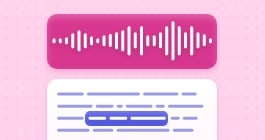Unlock more with the Adobe Podcast Premium plan 
- Video support for MP4, MOV, and more
- Bulk upload files for enhancement
- Adjust strength for a more natural sound
- Enhance up to 4 hours a day, files up to 1 GB
- No download limits on Studio projects
- Download original recordings, speaker-separated
- Customize audiograms and captions with themes
- Upload custom backgrounds for audiograms
- All Premium features for design
Enhance Speech
Studio
Design with Adobe Express Premium
How to work with multiple podcast guests using Adobe Podcast
Record, edit, and organize multi-guest podcasts like a pro.
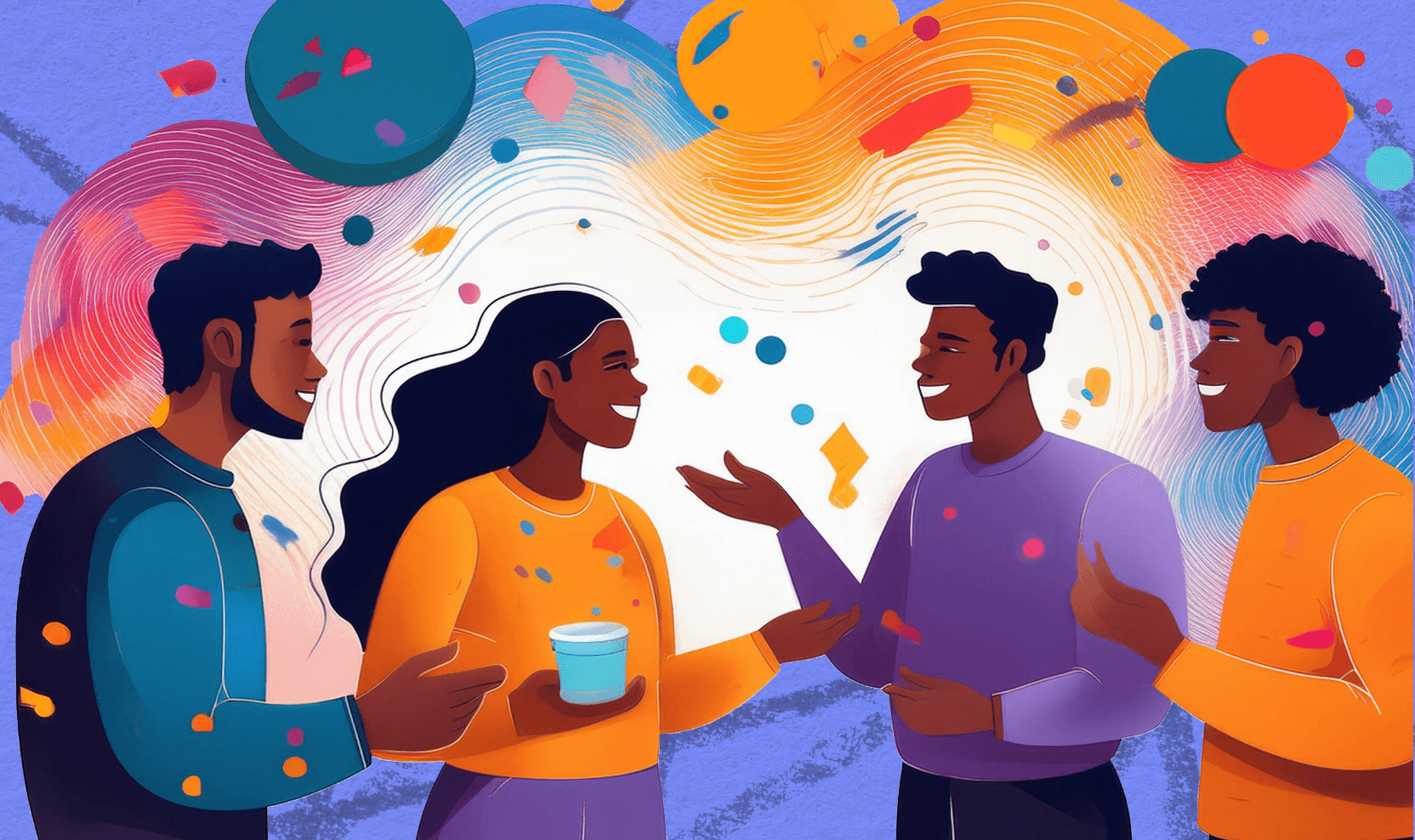
Last updated: April 3, 2025
Author: Nick Epson, Voice-first product marketer
Producing a podcast comes with an endless to-do list: writing a script, setting up a recording space, inviting guests to join, and so much more. With all that going on, it can be easy to overlook the day-of logistics, like setting up a virtual recording environment that can accommodate you and your guests.
Luckily, Adobe Podcast is here to take at least that much off your plate. Think of Adobe Podcast Studio as a professional-grade recording studio, ready for you and any of your guests to virtually “walk in” and get started right away.
We know how daunting it can be to switch up your workflow, which is why we’ve made a transition to Adobe Podcast as easy as possible. Our Studio can allow you to record high-quality sessions, even when hosts are scattered around the globe.
Why multiple people can be challenging for podcasters
If you’ve ever attempted to complete a group project, you know how hard it can be to accommodate everyone, especially when it comes to scheduling. Podcasting is no different: figuring out how to record with others can be an unnecessary added stress.
Sure, you could technically record a Zoom call and save the audio, but you have no control over quality. When you use something like Zoom to record, all of the audio gets mashed together into a single audio track. The file is heavily compressed and you’ll have a hard time editing if people talk over each other. And, if anyone experiences any issues with their internet while you’re recording, the entire call can get derailed.
Adobe Podcast, on the other hand, preserves every track so you can edit speakers individually. Using remote local recording, audio tracks for each participant are recorded locally on their device. This means the recording is unaffected by internet connectivity issues, and once the recording is complete, the individual files are automatically uploaded to a cloud server for easy editing. Plus, Adobe Studio also comes with some amazing other features: Mic Check, Enhance Speech, and text-based editing, to name a few.
Want to get started? All you have to do is generate a link in Studio and share it with any guests. After they create a display name and agree to the terms, they will seamlessly join your recording session.
What is Adobe Podcast Studio?
Adobe Podcast Studio let’s users create custom recordings directly in the app or upload an existing audio file for transcription and editing.
Simply put: Studio is a cloud-based tool for voice recording that caters to multiple hosts and works seamlessly with other Adobe Podcast features.
Step-by-step guide: Recording with multiple guests using Adobe Podcast
You can easily get started using Adobe Podcast by creating an account (or signing in with your existing Adobe account) to take advantage of free basic features. Or, you can sign up for a free 30-day trial of Premium that allows full access to our platform without usage caps.
Once you’ve created an account, starting a recording session for multiple hosts can be done in just a few moments. The process should feel intuitive enough that most people can get started right away. But, just in case, here’s a quick start guide for recording with multiple hosts using Adobe Podcast Studio.
1. Login to Adobe Podcast & get set up
Once logged in, you can use our Mic Check feature to see how your setup scores with our system. After a few seconds of speaking into your mic, you’ll find recommendations that can improve the quality of your recording.
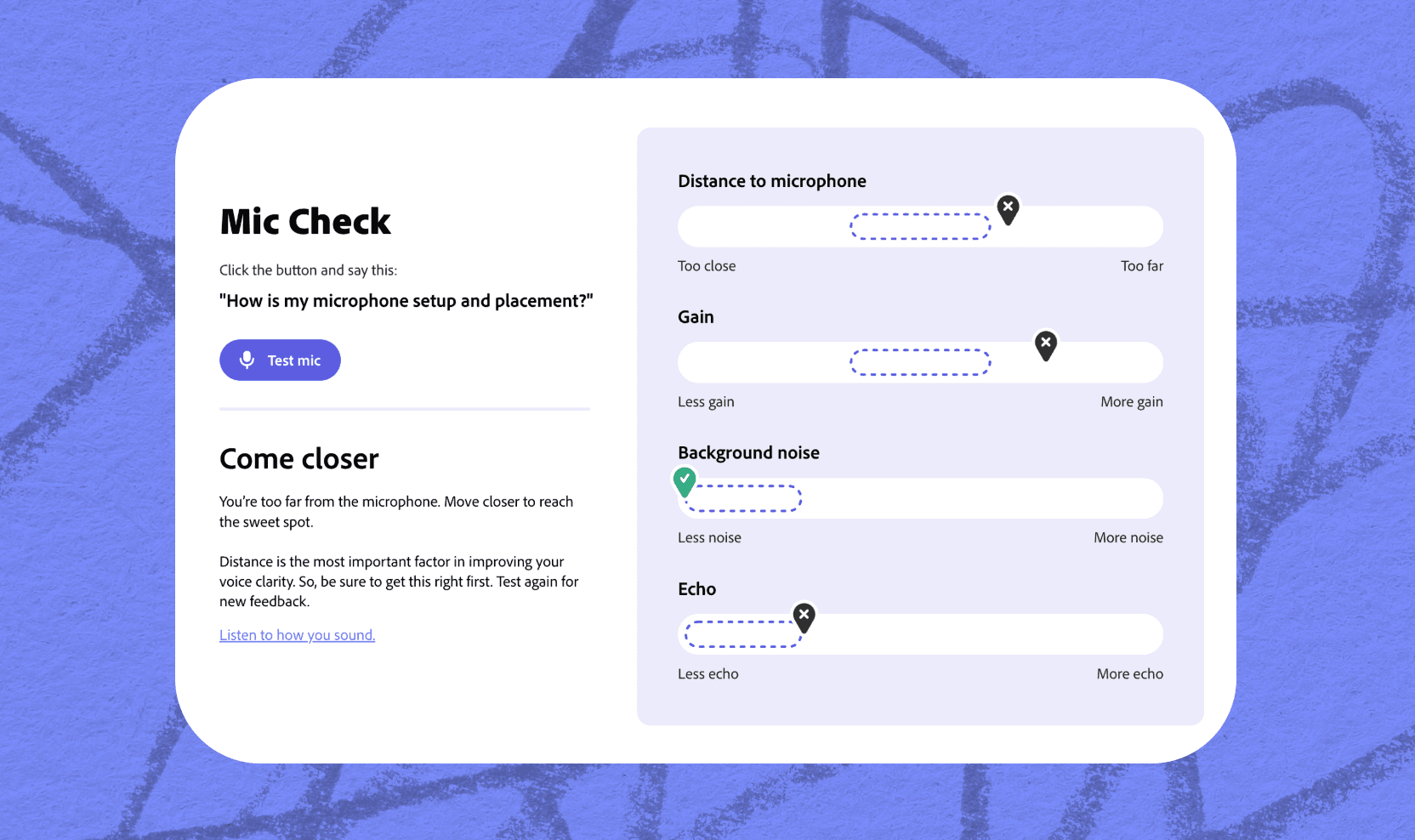
2. Go to Studio & create a recording link
Studio is the area of Adobe Podcast where you can directly record your voice, or upload a file to be transcribed for use with our text-based editing tool. All you have to do is click the Invite guests to record button that appears in the middle of a new project (or the Invite guests button in the upper right-hand corner of the page for existing projects) to generate a link you can message to other guests.
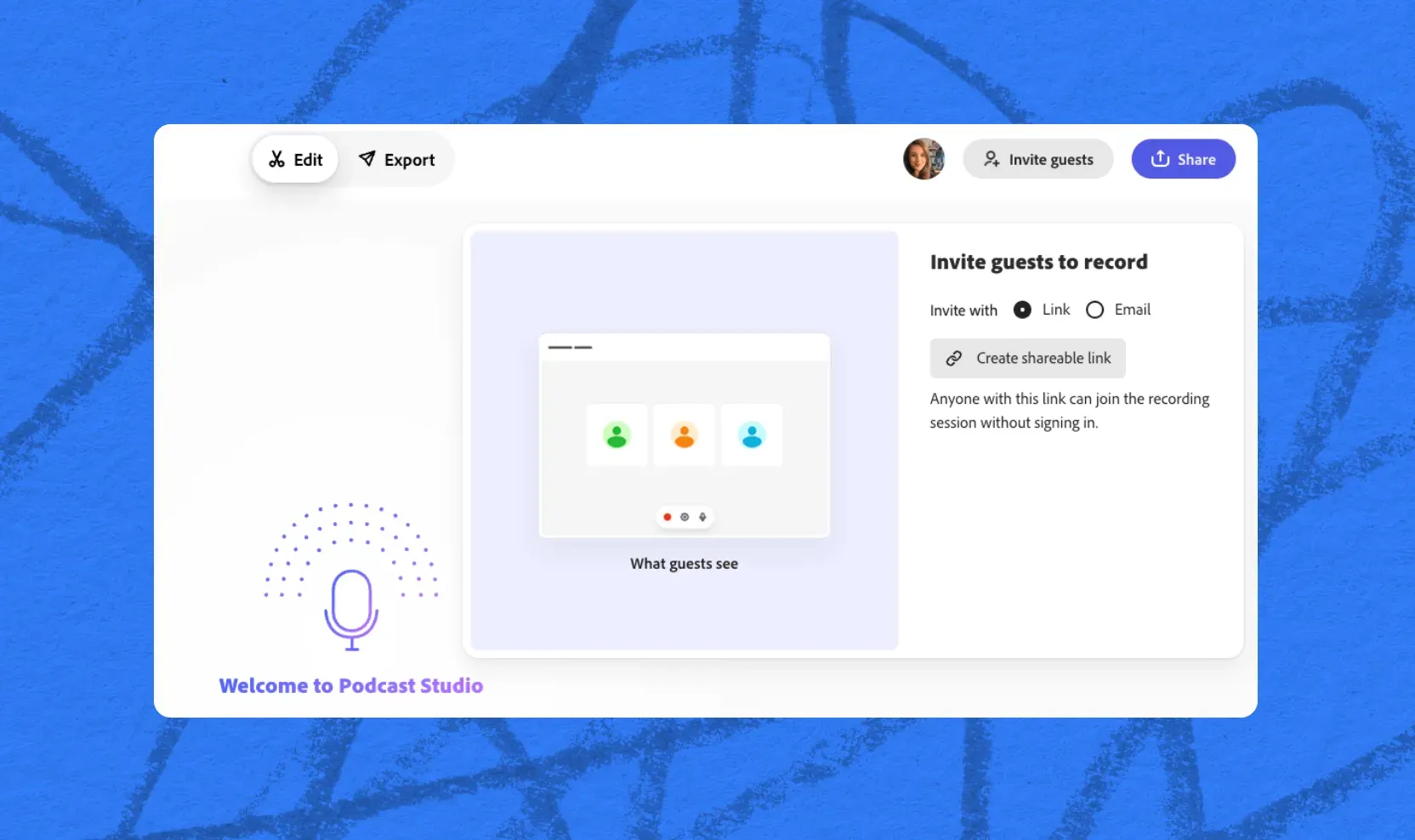
One important thing to remember is that you can’t be actively recording for additional guests to join, so make sure they join the session before you begin.
3. Record away!
Once other guests are connected, they’ll appear in the window, along with their initials and a volume wave indicator that will activate as they speak. When the recording is finished, a transcript will automatically be generated, and you can start with your text-based editing.
4. Export & publish
After you’ve wrapped up recording and editing, you can export your project a few ways by clicking the Export button at the top of the page. Pick your method to download, and you’ll be all set to upload to your preferred podcasting platform.
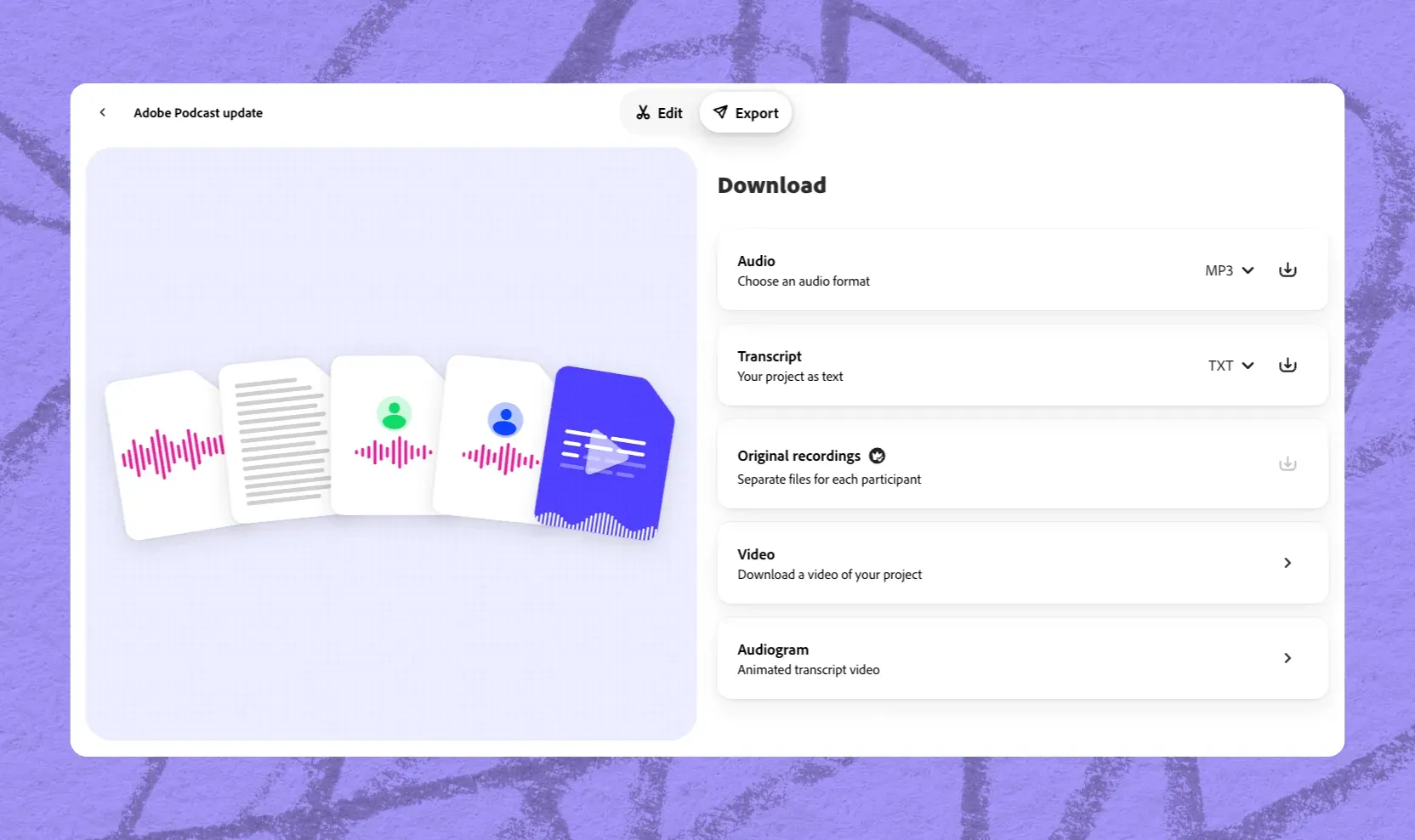
Easily record with multiple guests using Adobe Podcast Studio
Podcasters face many challenges when creating content, but time is usually the biggest obstacle. Adobe Podcast Studio lets you record with multiple guests, completely removing the need to get together to record your podcast.
Check out Adobe Podcast and see how our tools can help you create content with greater ease at a low cost. Feel free to take advantage of our free features, or sign up for a 30-day free trial to access our premium capabilities.
About the author: Nick brings 15+ years of experience across product development and content marketing, especially in the telecom and VoIP space. He’s passionate about clear messaging, crisp audio, the impact of voice, and building tech that actually connects.