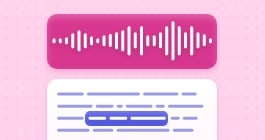Export clip selection
Snip, clip, and share your best moments!

Sifting through a project to find the best moments to share can be tedious and time-consuming. Adobe Podcast Studio makes it effortless—simply highlight a section of your transcript, and with just a few clicks, you have a ready-to-share clip. Whether you're capturing key moments from a podcast or highlighting essential parts of an interview, this feature helps you work faster and stay focused on creativity.
Here’s how to get started:
Open your project and select a clip
- Open a Google Chrome tab and go to Adobe Podcast Studio.
- Open the project from which you want to export a clip.
- Select the text in the transcript that corresponds to the highlight you want to export.
Export the audio clip
- Once you've selected the text, click Export Clip in the toolbar.
Finalize the export
- Choose Audio (.mp3 or .wav) for your exported clip:
Or choose Audiogram for your exported clip:
- Click Download Clip, and it will be saved to your downloads folder.
The Export Clip feature is designed to streamline your audio editing process, making it easier to share and repurpose specific segments of your project. Try it out and enhance your creative workflow! Curious about how to create and repurpose a custom intro for your projects? Check out our guide here to learn more.