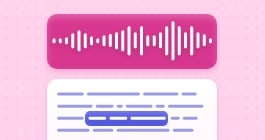Create and repurpose a custom intro
Effortlessly create, remix, and repurpose a professional intro with Adobe Podcast Studio.

A professional-sounding intro can set the tone for your content and instantly engage your audience. With Adobe Podcast Studio, you can effortlessly create, save, and repurpose a custom intro across all your projects, whether you're working on a show, interview series, online course, and much more. Follow this step-by-step guide to streamline your workflow and maintain a cohesive brand identity.
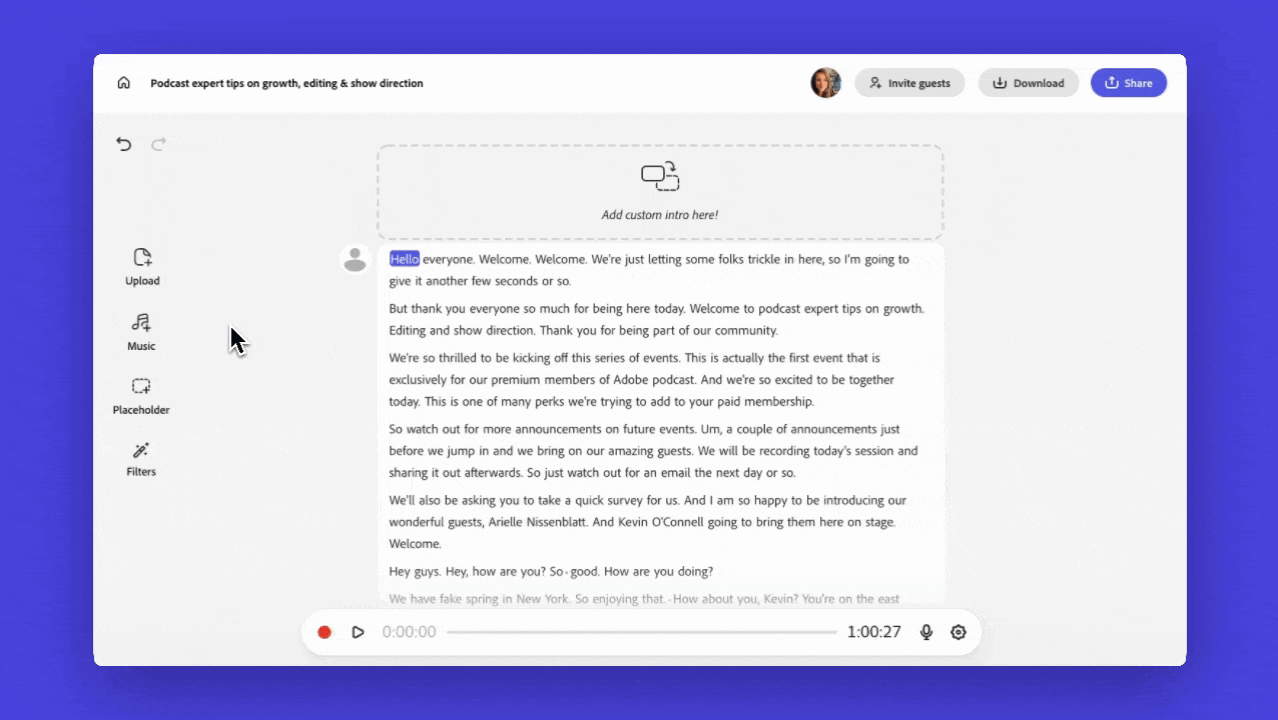
Step 1: Record your intro
Start with a polished, professional-sounding intro. In Adobe Podcast Studio, create a new project and hit record. You can include essential elements such as:
- Your project or brand name
- A tagline
- A unique catchphrase
- Any signature sounds that define your style
Step 2: Add intro music
Enhance your intro with music to set the right mood and energy for your content. You have two options:
- Upload your own music for a personalized touch.
- Use our curated royalty-free intro music to keep things simple and professional.
Once you’ve added your music, you can:
- Move (drag) it to a different point in time in your project.
- Split the file into separate clips and re-arrange as needed.
- Fade in
- Fade out
- Set as background (this is great for background music and will play the file at a low volume simultaneously with any content below it).
Step 3: Download & save to your music collection
Once your perfect intro is ready:
- Download the final version.
- Save it to your music collection within Adobe Podcast Studio.
- The next time you create a project, simply place your cursor where you'd like to insert the intro and hit the + button.
This process makes adding your intro seamless and efficient, so you can focus on content creation.
Step 4: Repurpose and refresh your intro
Want to keep your content fresh? Try these quick updates:
- Change the music for a seasonal variation.
- Record a new voiceover to introduce special editions.
- Add sound effects to enhance engagement.
Use the share button to create a new version whenever inspiration strikes!
Why use a template for your intro?
- Saves time on editing so you can focus on your content.
- Maintains consistency across all projects for a professional feel.
- Enhances brand recognition by making your intro instantly recognizable to your audience.
Join the conversation!
Share your thoughts, tips, and experiences with the Adobe Podcast Community!