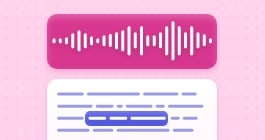Convert your audio to video
Creating an audiogram from your project.
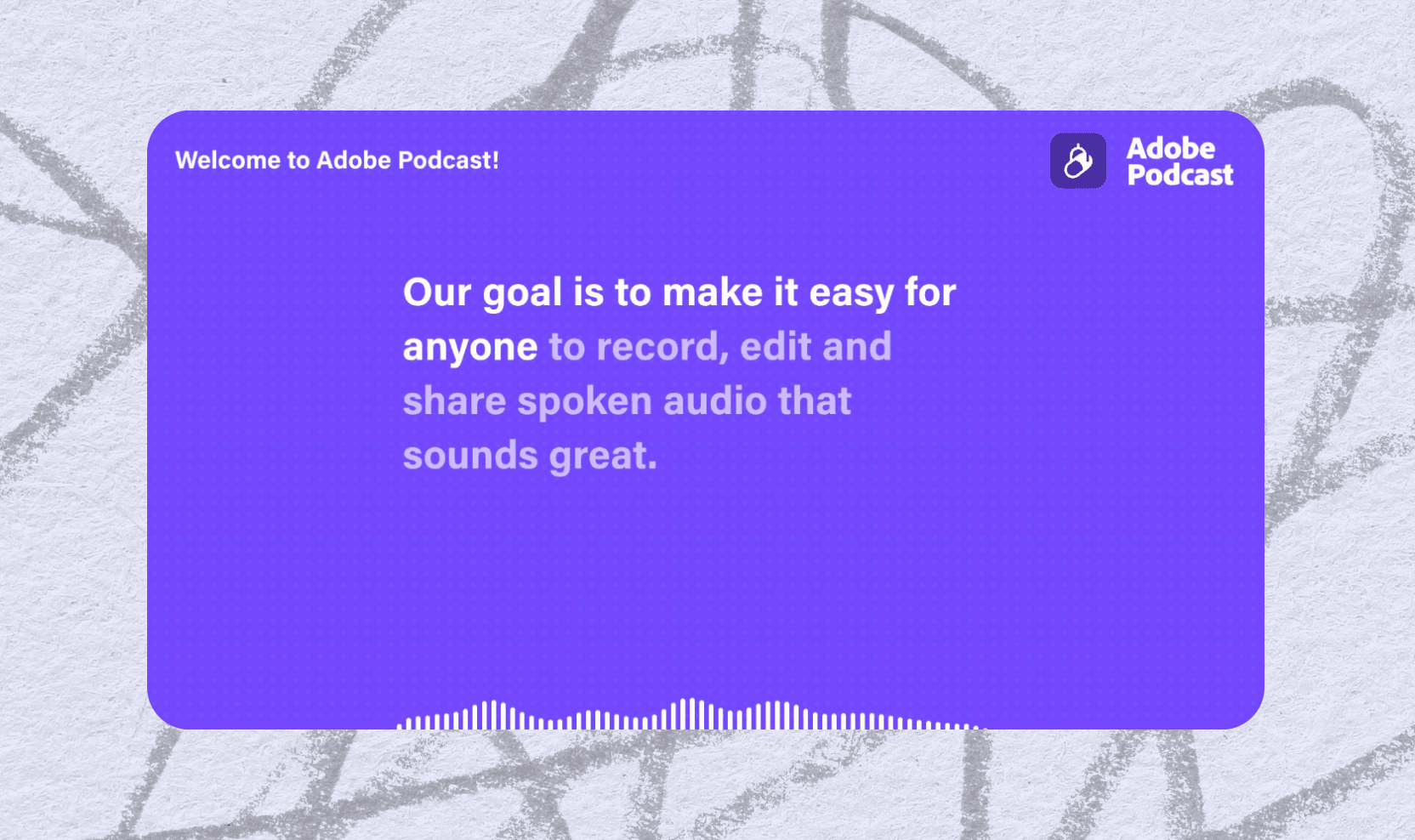
Audiograms are a powerful way to transform audio content into shareable video clips with waveform animations and captions. With Adobe Podcast, you can create audiograms in just a few clicks, making it easy to promote your content across social media platforms. This guide will walk you through how to generate audiograms in just a few clicks.
Why use audiograms?
Many social media platforms do not support audio-only uploads. Audiograms solve this by converting your audio into a video format that can be shared anywhere. Whether you're promoting a podcast episode, sharing a compelling interview snippet, or making your content more accessible, audiograms help you engage a wider audience.
How to create an audiogram in Adobe Podcast
Step 1: Select your audio
- Open Adobe Podcast Studio and select the project you want to convert into an audiogram.
- The project title will appear as the title in the audiogram.
- Speaker names will also be displayed in the audiogram.
Step 2: Download your audiogram
- Click on the Download button.
- Select Download audiogram.
- Your audiogram will be saved to your computer—check your downloads folder to find it.
Need a shorter clip?
Currently, Adobe Podcast supports exporting the entire project as an audiogram. If you need a shorter clip:
- Download the full project audio (as a .wav or .mp3).
- Create a new project and upload the audio to a new project.
- Trim it down and download the shorter audiogram.
Start creating!
By following these steps, you can easily and quickly create professional-quality audiograms with Adobe Podcast and boost engagement with your audience.
Head over to Studio and create your first audiogram.